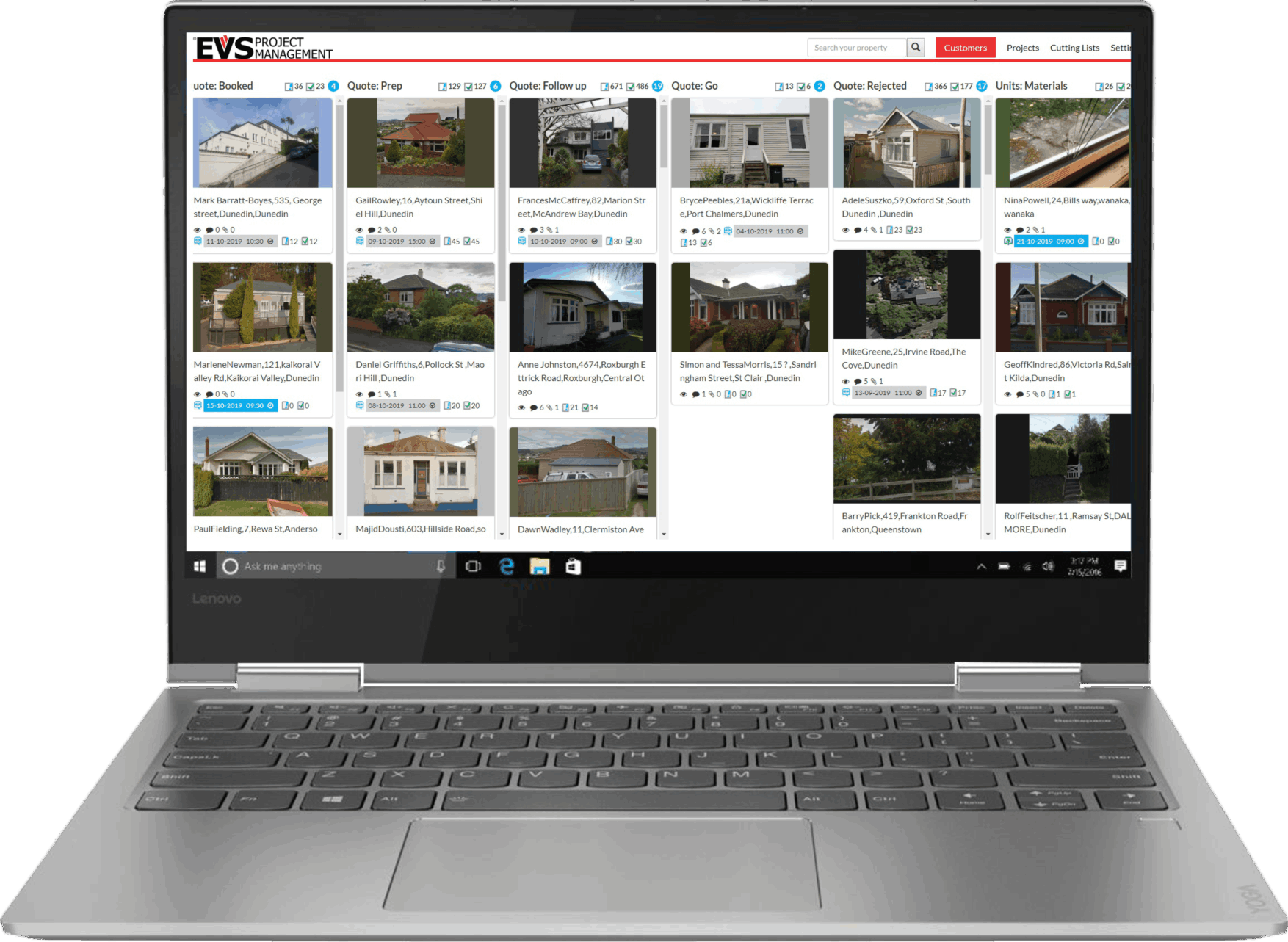
All of the information needed to take your project from inception to completion
Quickly manage your app settings, adjust product offerings, rates, margins, and contact details
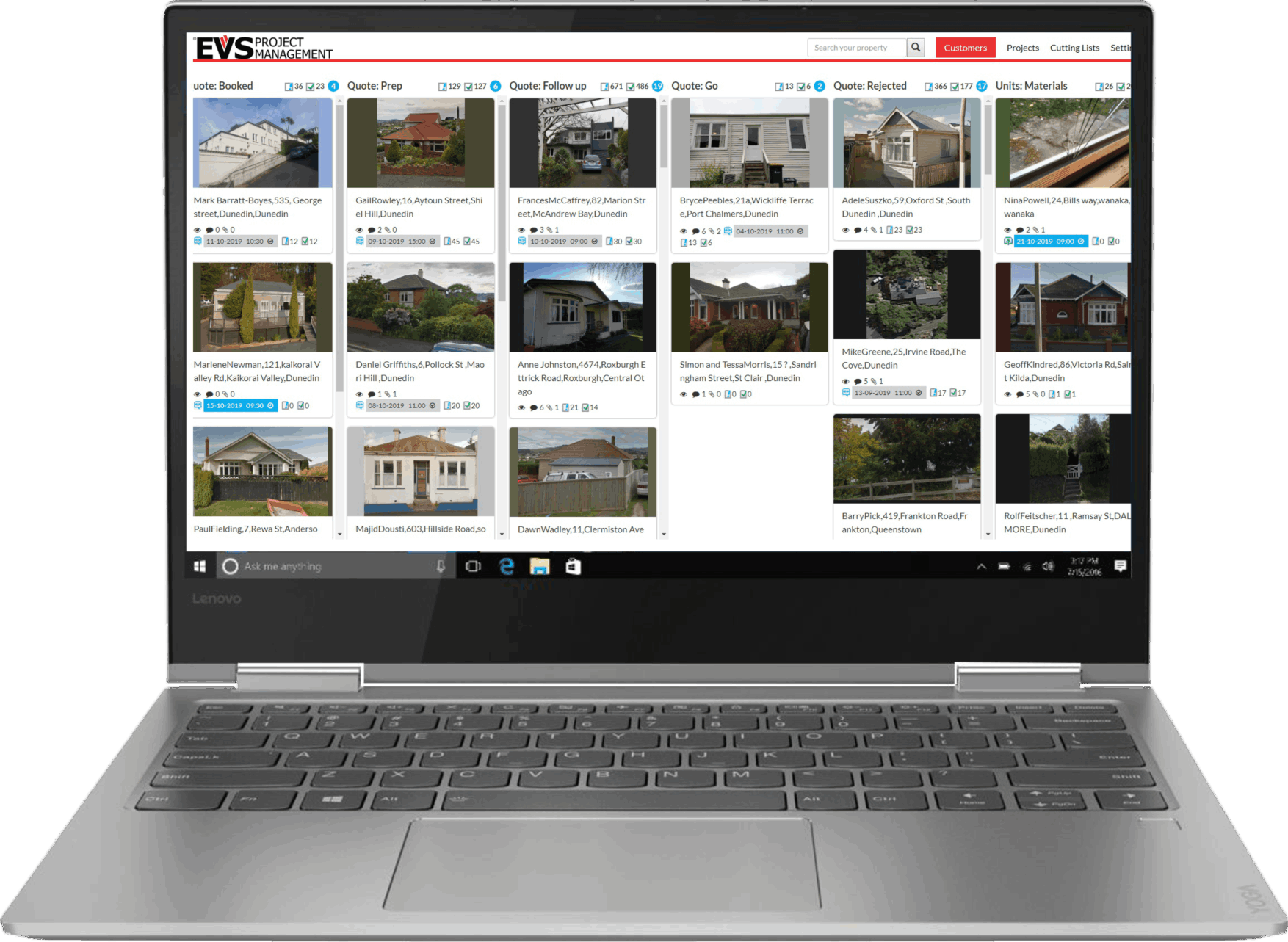
The cards can be easily dragged to a new status as jobs progress through their stages from enquiry to completion. The Cards feature property images that make it easier to identify each job as well as a search tool to bring up the right card. The main menu provides access to the main sections for the portal as well as job cards that can also be used to navigate the portal.
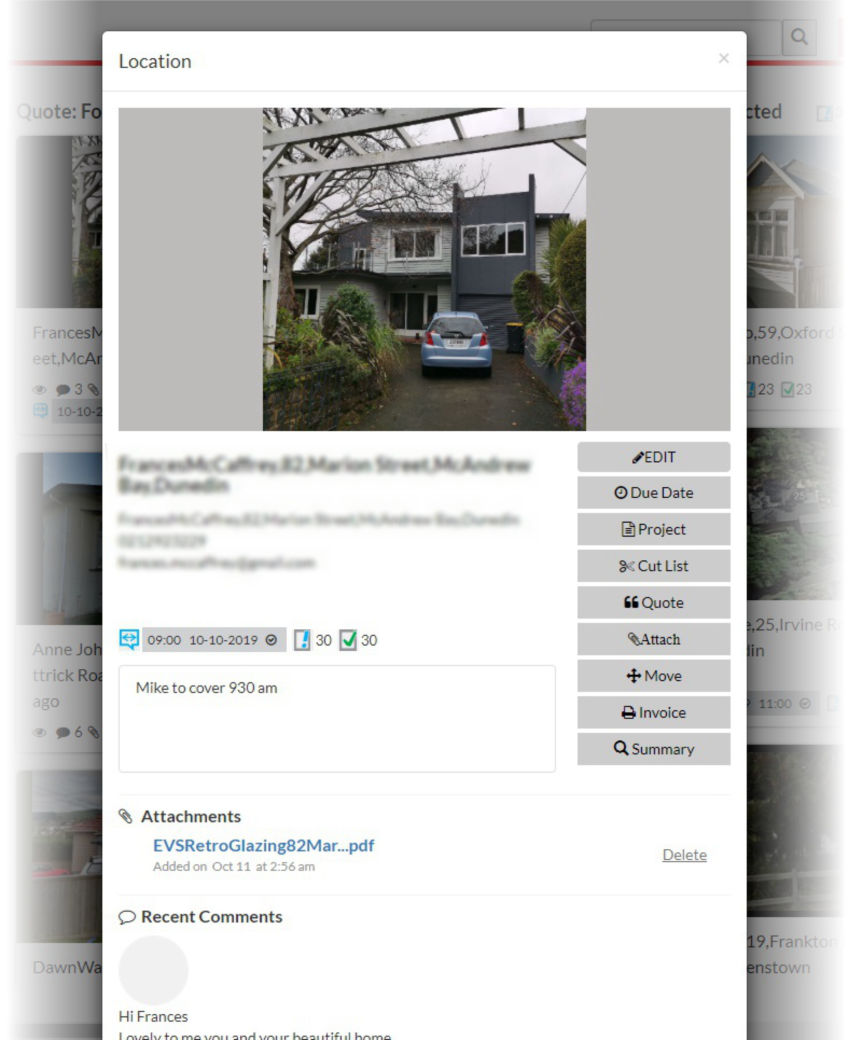
Job Card
Clicking on a customer module from the main menu page will open the customer job card.
The job card features
-Image of the property,
-Contact details
-A navigation menu
-Appointments
-Document attachments
-Correspondence tracking
The Job card is the hub of the customer project and can used to record all the job information rather than a paper tracking system.
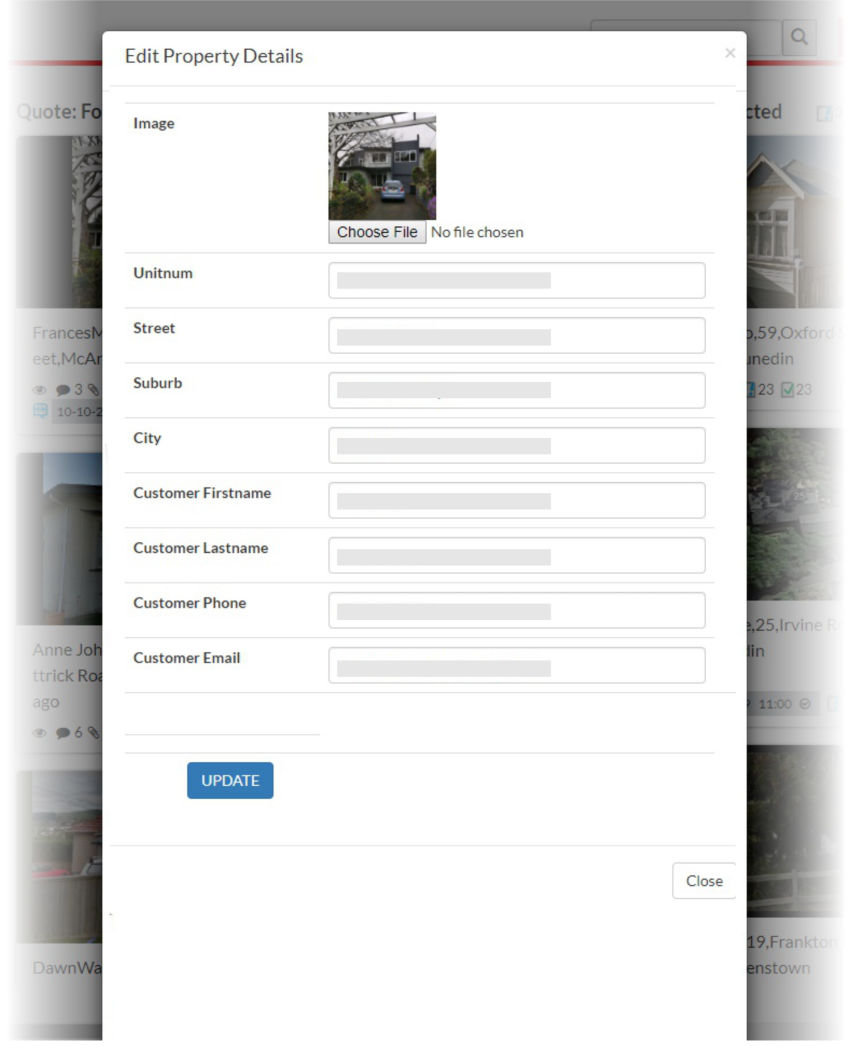
Customer Contact Details
The customer details can be added from the App or from the Customer management port by clicking on the Blue Plus button in the New Enquiry section.
The customer details and image can be updated at any time from the Measure Up app or the job card under the Edit button.
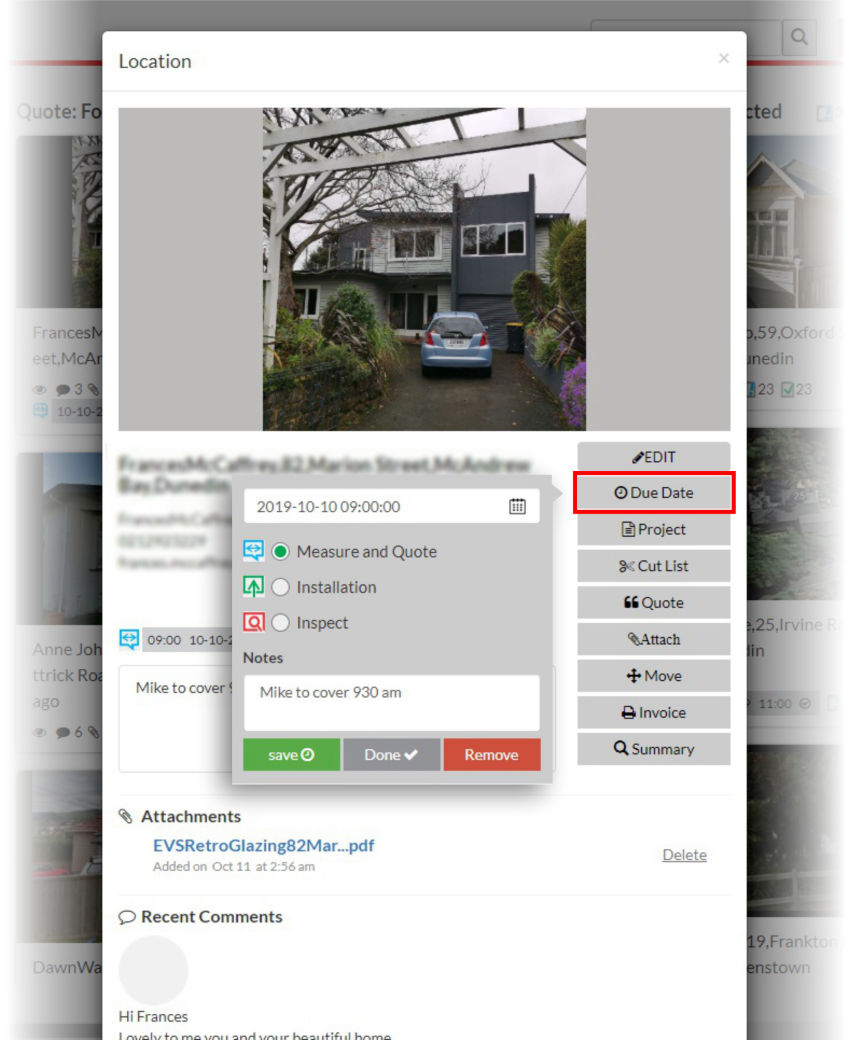
Due Date Appointments
Making appointments can be made using the Due Date Button which opens a dialogue box. The dates and time can be selected as well as the purpose of the appointment. Notes can be included that will be displayed on the job card as well as the app.
(note that the settings take a few moments to update after you press Save)
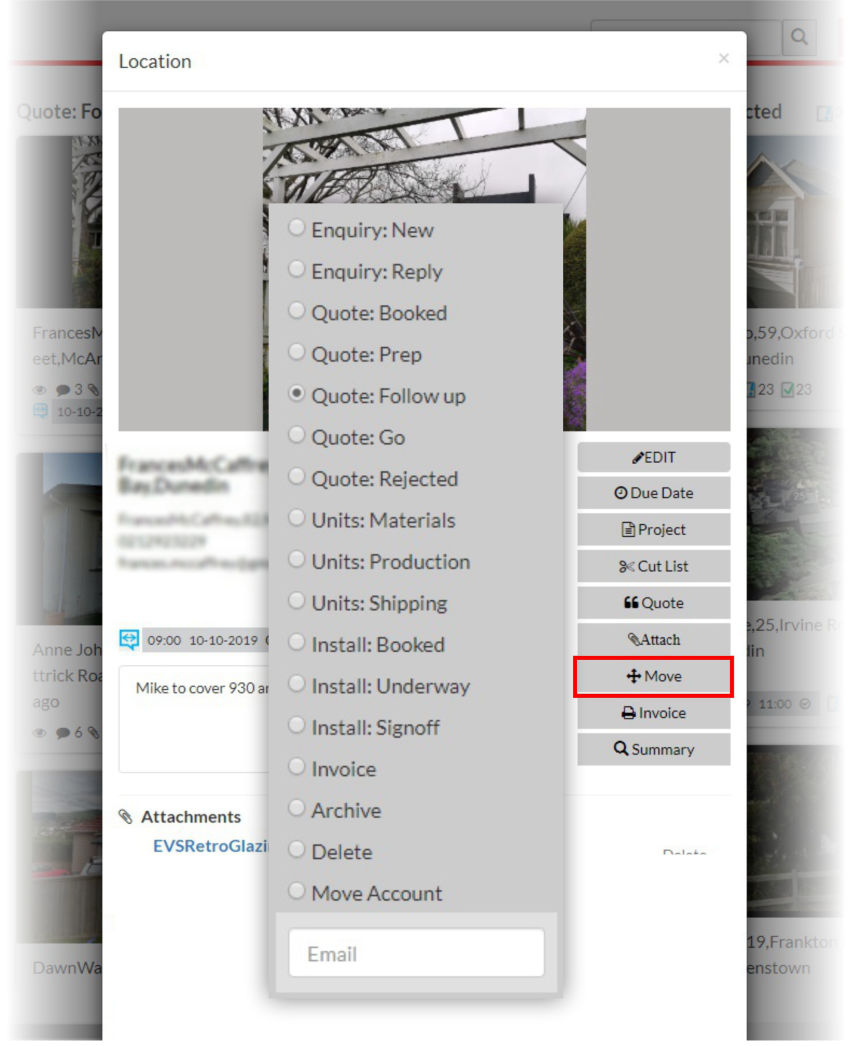
Status Management
Job cards can be dragged from each status to the next, however they can also be moved or deleted from the status manager by clicking on the Move button. In some cases you can move the job card to other agent accounts, however this should only be done in conjunction with the other agents approval. Each stage is time stamped so you can track the date progress through the Project manager page.
(note that the settings take a few moments to update after you press Save)
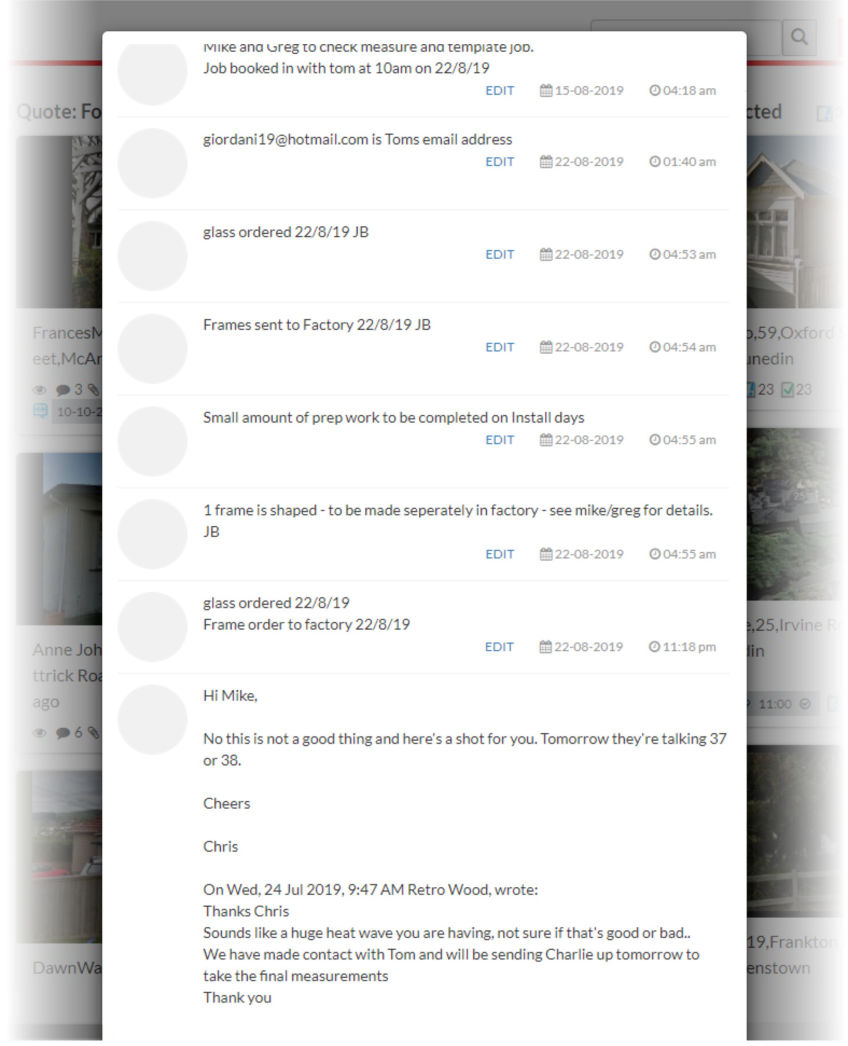
Correspondence and Attachments
The job card is a simple way to track each interaction by making notes or recording correspondence. This can be tracked with a date stamp and user signature. Documents such as quotes and images can also be attached to the card for quick access to everyone in the team.
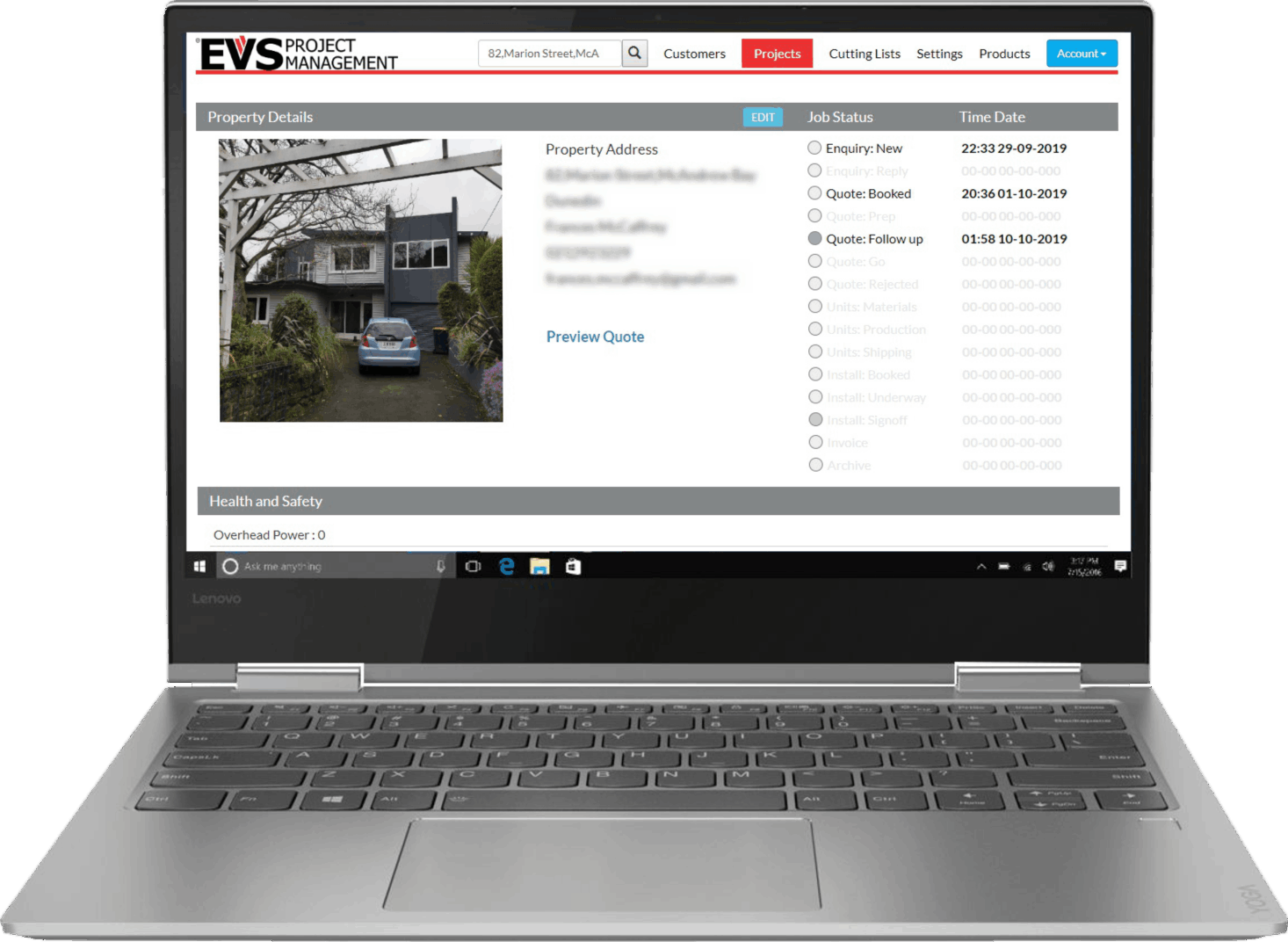
Managing the project page starts with the header that covers the property image, customer contact detail as the date tracking check box display that shows the current status and the dates that each status was updated on. There is also a quick link to the quote that has been sent to the customer. Following down the page are the job activation manager and the room by room break down of the windows.
Other project sections are accessed via the Job Card such as cut list or the quote which provide specific information relating to each task.
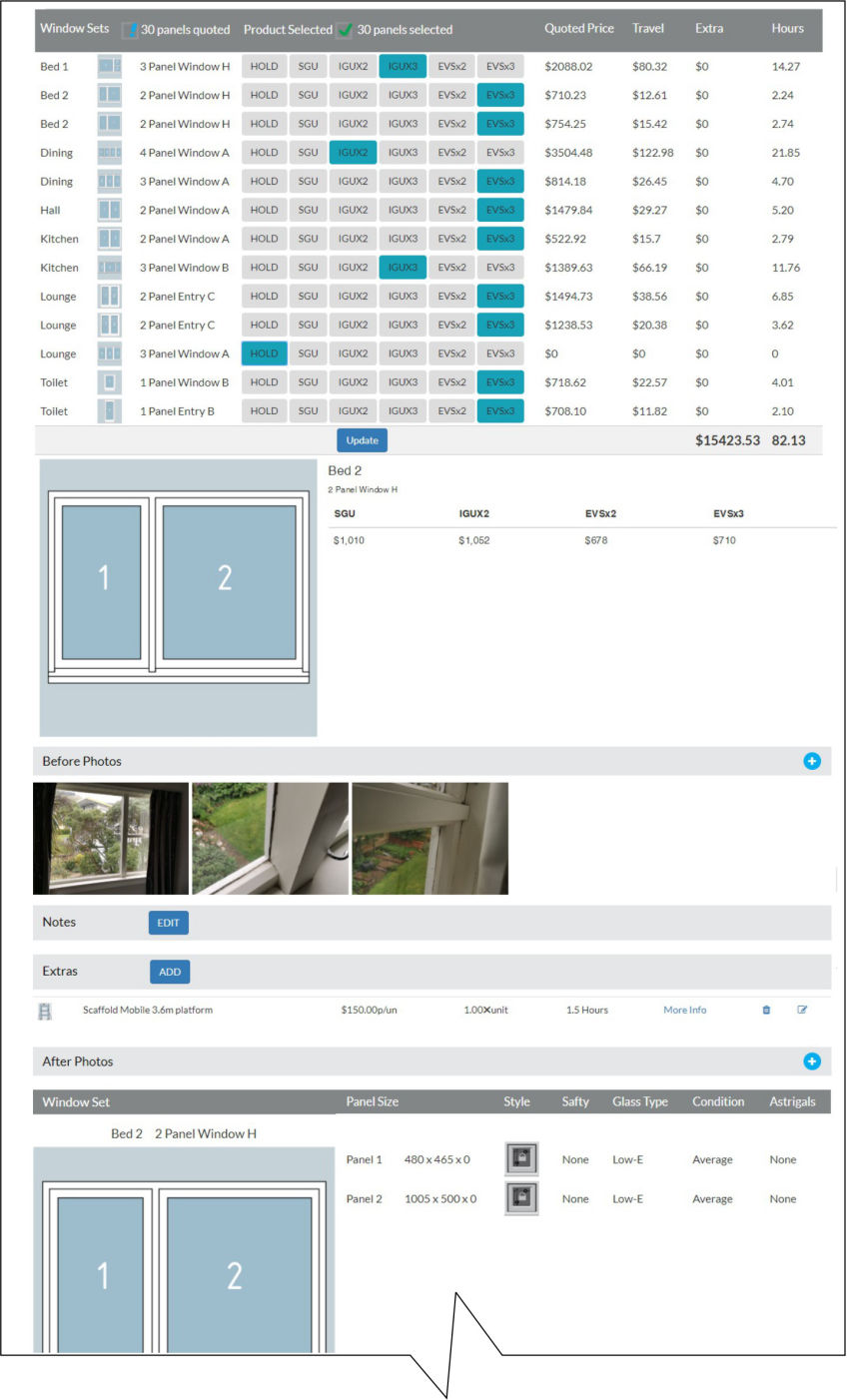
Job Activation Manager
The Job activation manager displays the different windows on separate lines with the options to select the product that the customer has chosen. The job information is updated and the totals are recalculated to reflect the cost of the job, travel and time allocations based on the products selected.
By pressing the Update button the rest of the page is updated to display the settings and specifications that relate to the product selection. Each section displays all the summary information about each window and panel along with sizes and profile specifications. Notes and photos are added from the app can be viewed and updated.
Extras can be added or edited.
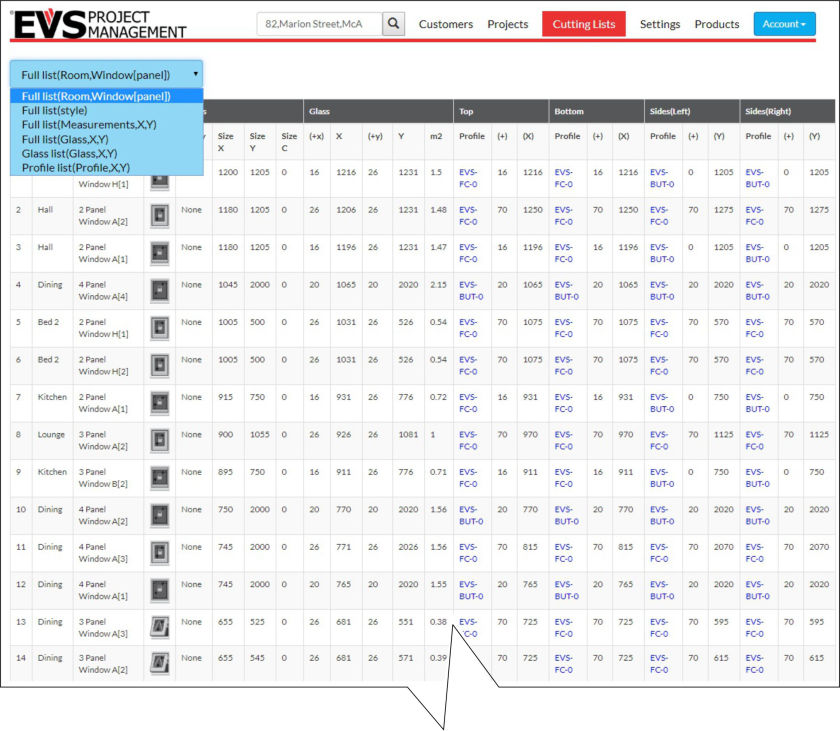
Cut Lists
The Cut Lists are used in the manufacturing stages of the project and can be copied into a spread sheet or used directly to be sent for cutting glass to size and profile manufacture. It is important to review this information carefully before undertaking the work to ensure the correct specification has been selected. It is costly to have wrong specifications sent for manufacture.
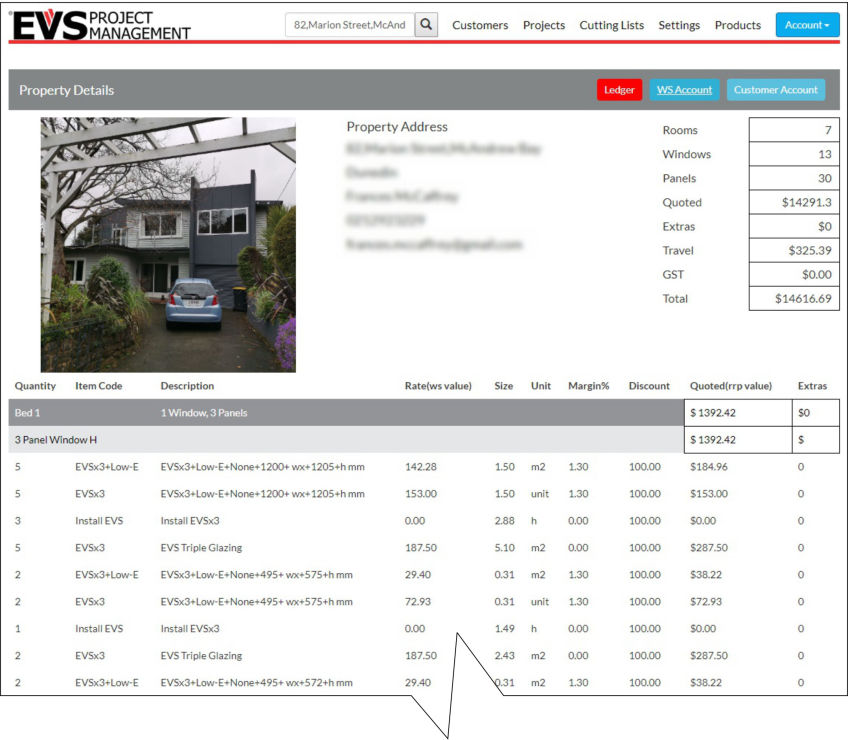
Leger Section
The Leger page provides a break down of the calculated costs with each window broken down in to its component parts for labour and materials. These can be used to generate invoices or as a way to review the cost breakdown of each quote before submitting it to the customer. (this section is a work in progress with new features being added)
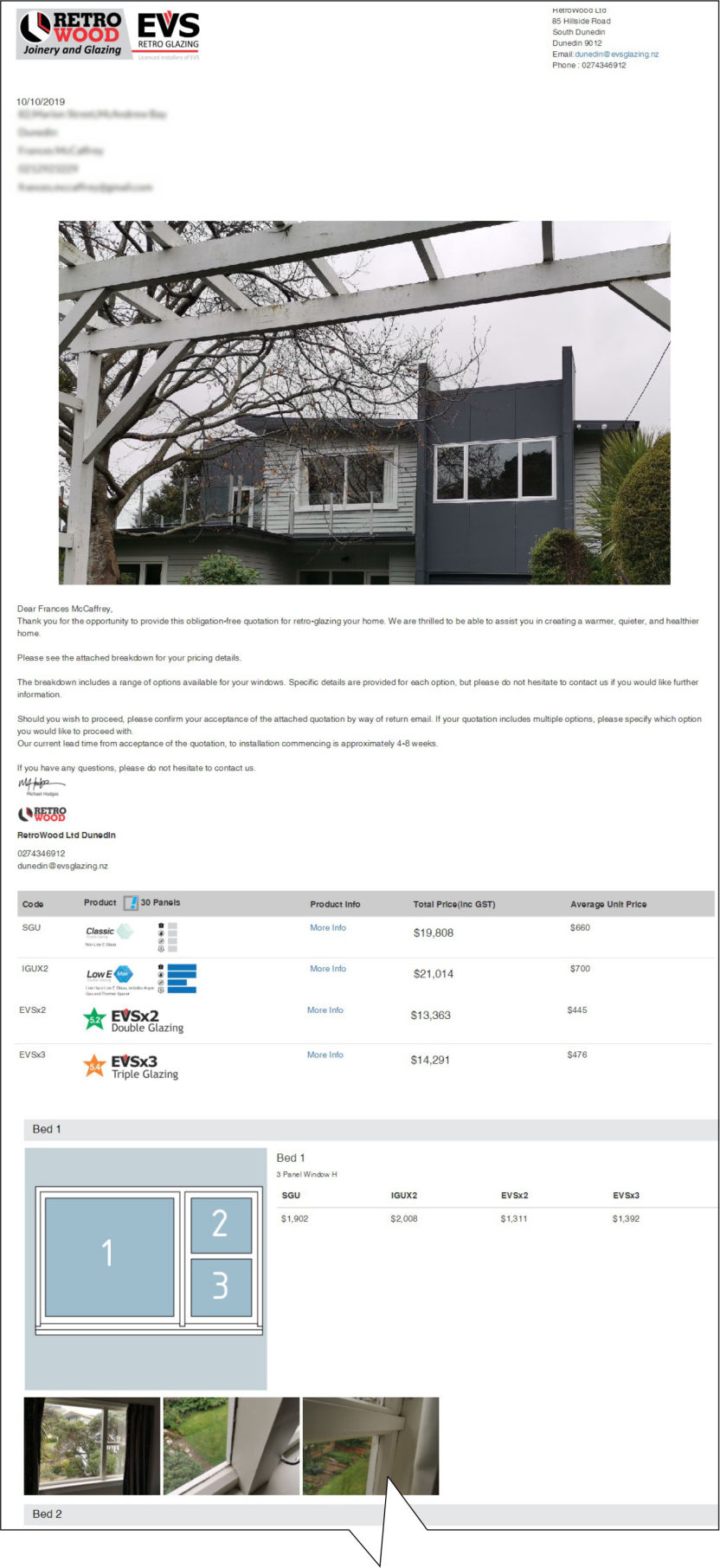
Customer Quote
The customer Quote breaks down the project into a room by room sections that have a range of products and their process for each individual window. The top section provides a summary of the whole project separated by the different product options available.
The photos taken from the app are also included along with the representational graphic loaded via the app selection, makes it easier to identify each window
The Quote can be previewed from the mobile app before being emailed from the app to the customer or it can be retained by the user and used as a guide document for other quoting systems.
It is recommended that the user checks all the information before presenting the final quote to the customer.
Editing products and margins can be done through the management setting's.
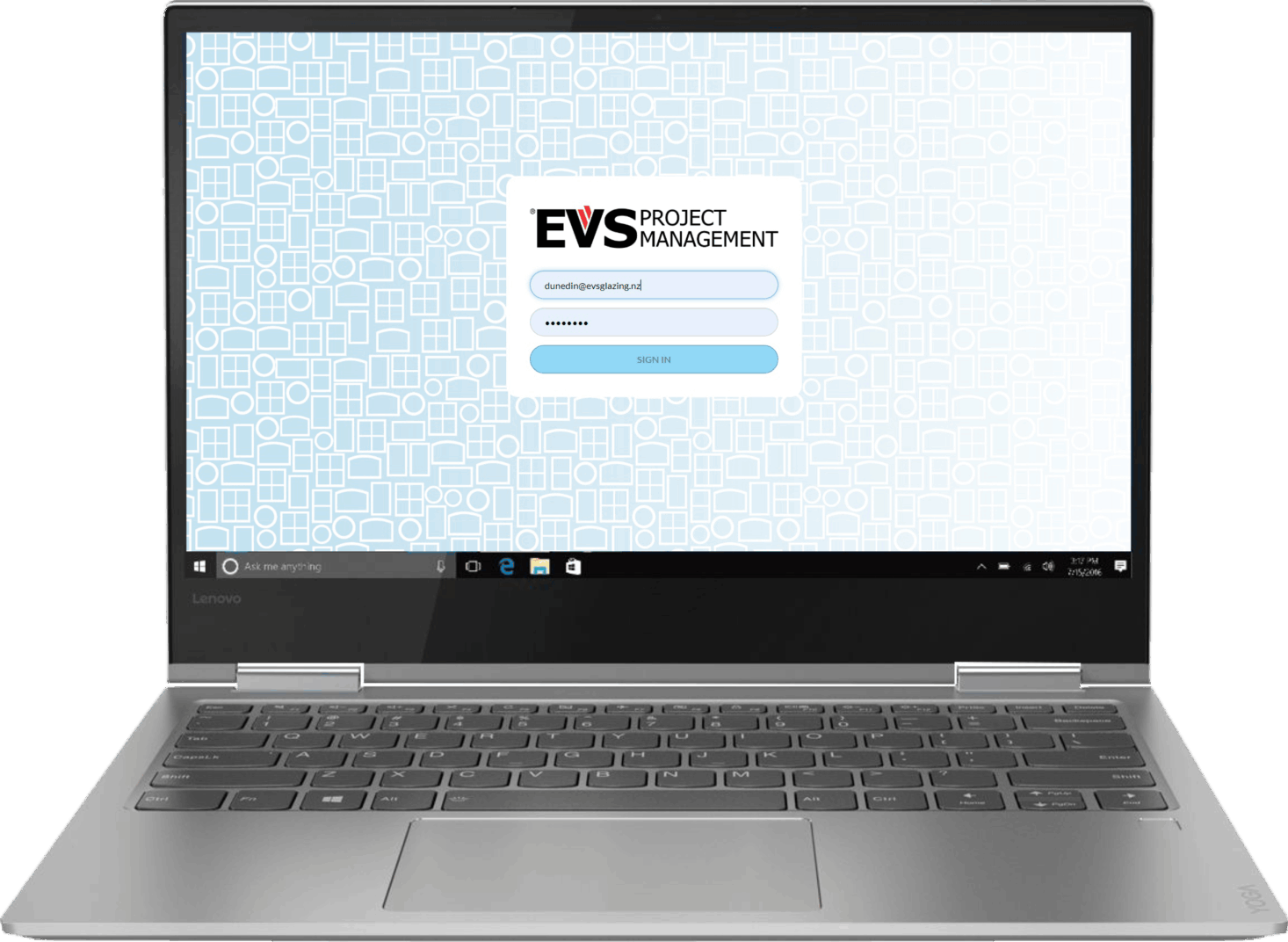
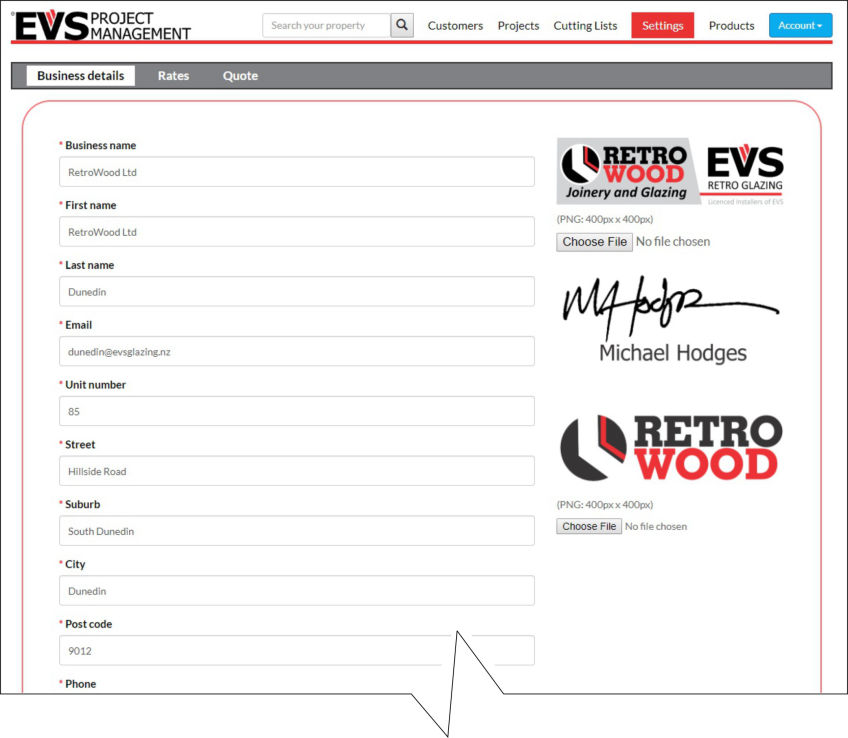
Contact Information
Contact information and branding can be updated in the business details tab of the Settings section. There are separate options for a header image as well as a signature image that are presented on the Quote pages. The Location address is used to calculate your distance to and from your jobs, so should be a location address rather than a PO Box.
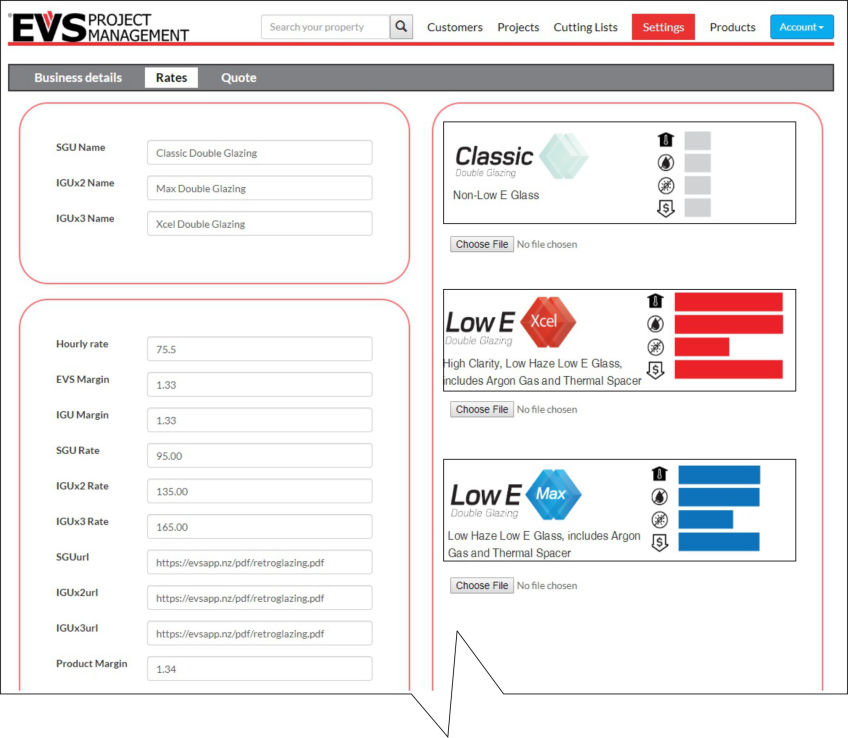
Glass Products and Rates
Each Glazing company will have their preferred glazing products and pricing schedule that are used for pricing. The settings allows three glazing products to be loaded along with their pricing, margins, and link for more information.
Product and EVS margins can be controlled separately. EVS pricing is set through the relationship status of your signup levels.
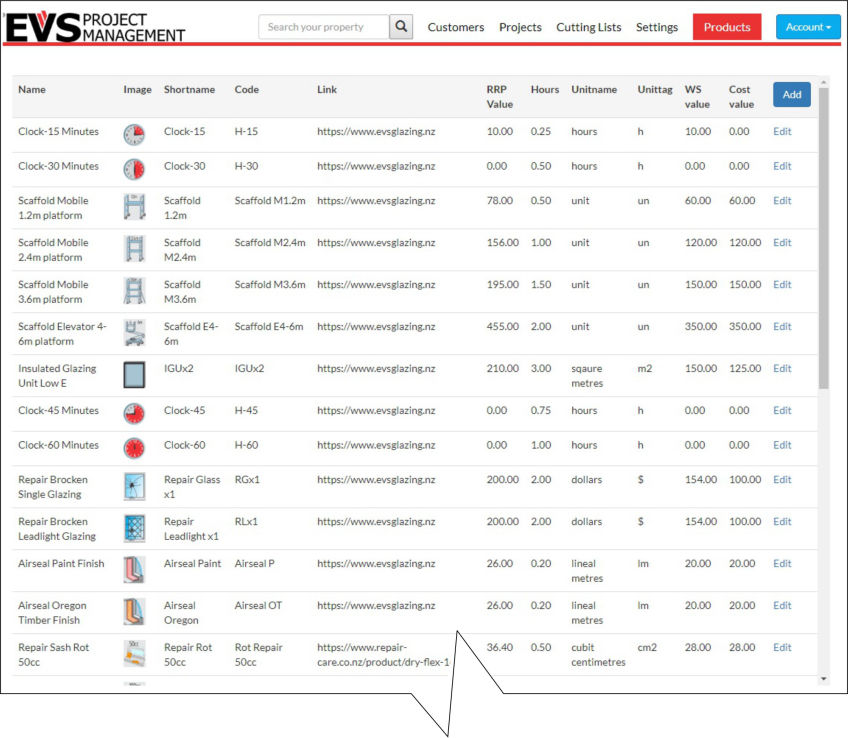
Product Pricing
The Measure Up app allows for products to be added when compiling quotes which are included in the quote calculations. There are a number of standard products that are preloaded when you get started with your App, but you can update the rates and information as well as add your own new products to be included. This information is only available through your own app.
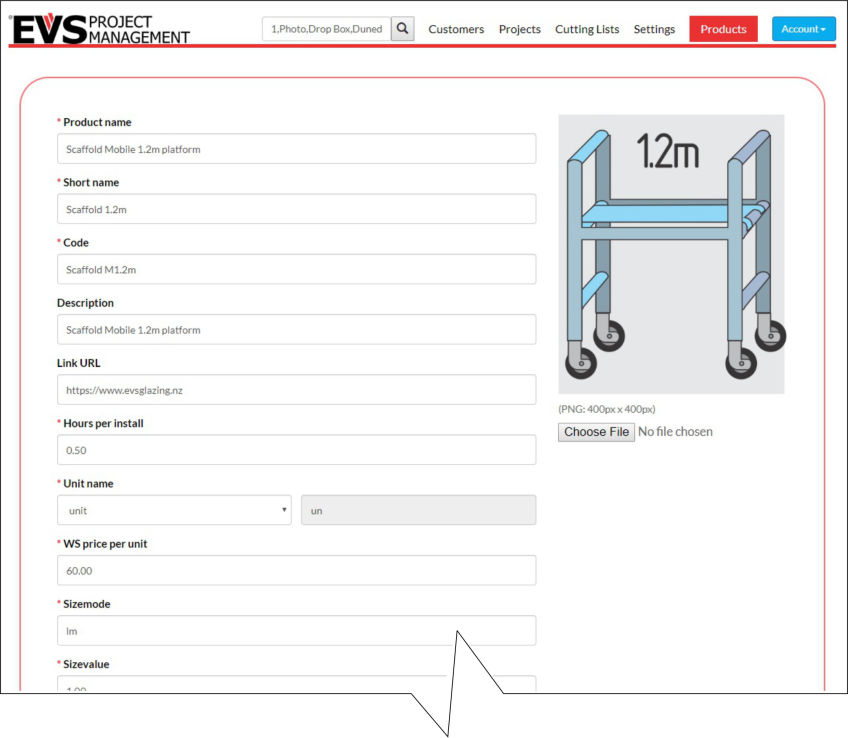
Editing Products
Editing products are managed through the Add/Edit Product page where you can add a new product by making a copy of the prebuilt products and updating the details as required. These products include time and costs that are added to the product library on your app. Images can be uploaded to display on the app and the management portal.
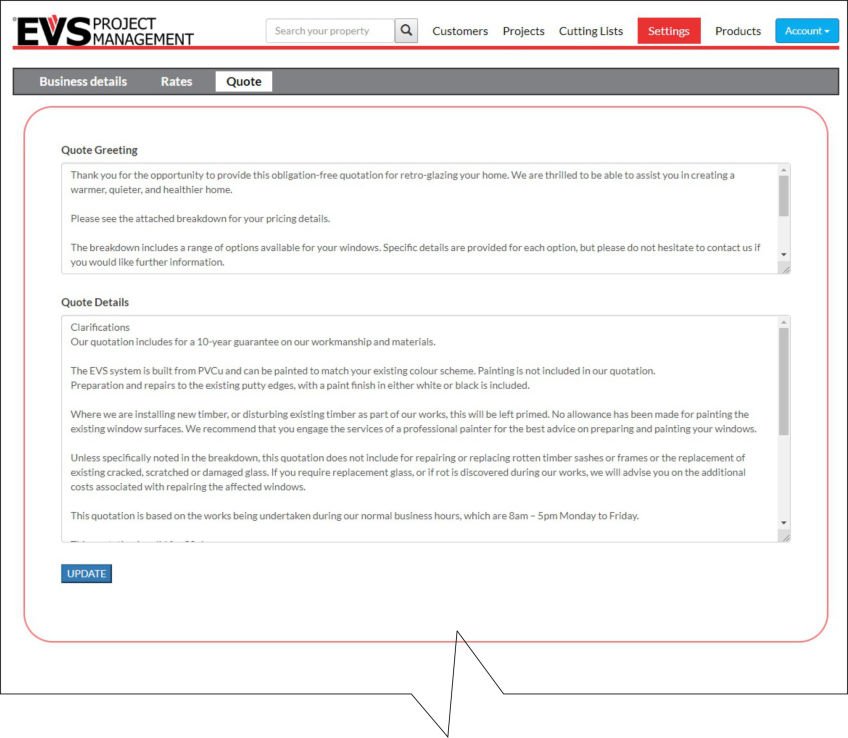
Quotation Information
The automated quotation system send out a greeting and terms and conditions that are available to be updated in the settings section. The App comes pre-loaded with generic terms but they should be updated to reflect your own business terms before sending the quote to your customers.
Errors, omissions and changes!
The Measure Up app and EVS Management Portal are a work in progress and rely on the feedback from users to make upgrades and report errors. There are new modules being developed and will be implemented from time to time. We would love to hear from you about your suggestions or improvements.
If you want support or report an Error please email support@evsapp.nz
Download your copy of the Measure Up app from the Google Play store (currently only available for Android devices)
Download from Playstore
The EVS management portal has all your customer information, job details and production tools. Open your EVS management portal using your login details from the Measure Up app.
Open the Portal
You need to sign up with EVS to get your logon set up for your Measure Up app. Your log-on details will give you access to your EVS management portal.
SIGN ME UP
Mobirise gives you the freedom to develop as many websites as you like given the fact that it is a desktop app.
Publish your website to a local drive, FTP or host on Amazon S3, Google Cloud, Github Pages. Don't be a hostage to just one platform or service provider.
Just drop the blocks into the page, edit content inline and publish - no technical skills required.